In today’s world, many of us work from home and require a reliable printer scanner that can handle our daily office needs. A small home office printer scanner is a versatile device that can print, scan, and copy documents without taking up too much space.
The best small home office printer scanners offer high-quality output, fast printing speeds, and a range of features that make them ideal for home office use. With numerous options and technologies available in the market, choosing the right printer scanner for your home office can be a daunting task. However, finding the perfect combination of features and affordability can greatly improve productivity and streamline daily tasks.
That’s why we brought you 9 of the best all-in-one printers for home office in 2023 with a buying guide you can use to ensure you get the best printer scanner for your home office. Let’s get right down to it!
Top 9 All-In-One Printers For Home Office – Complete Reviews
This section talks about 9 different products. However, not all of them might be suitable for your needs. So, read each review thoroughly and make an informed decision about which printer seems most fitting for your situation.
Brother MFC – J4335DW Home Office Wireless Printer

To start with, Brother MFC-J4335DW can make your life easier. This printer is designed to give you the ultimate printing experience with revolutionary INKvestment Tank Technology that eliminates manual refilling. Plus, with up to one year of ink provided in-box, you won’t have to worry about running out of ink anytime soon.
One of the best features of the Brother MFC-J4335DW is its INKvestment Tank Technology, which allows for more convenient and worry-free printing. The internal tank works with reengineered INKvestment Tank ink cartridges, eliminating the need for manual refilling. This ensures you get more pages without having to refill your ink cartridges frequently, making it a great investment for anyone looking to save time and money.
With Brother’s easy-to-use, front-loading INKvestment Tank ink cartridges, you won’t have to wait or deal with any mess when you need to refill. Simply plug in a replacement and get back to printing. The all in one printer also features the Brother Mobile Connect App, which lets you manage printing, copying, scanning, and device management from your mobile device.
The Brother MFC-J4335DW can handle a variety of paper sizes and types with a 20-sheet automatic document feeder, bypass tray, and 150-sheet paper tray that adjusts for letter or legal-size paper. You’ll also appreciate the automatic duplex (2-sided) printing feature, which helps you save paper. With a large, easy-to-use color display, you can easily navigate the printer’s powerful features and print-from and scan-to popular cloud services like Google Drive, Dropbox, Box, OneDrive, and more.
Overall, the Brother MFC-J4335DW is a versatile printer that offers advanced connectivity options, making it a great investment for home or office use. Whether you need to print, scan, copy, or manage your documents, this printer will simplify your printing needs. It’s best suited for anyone looking for a printer that offers exceptional savings, convenience, and uninterrupted printing. If you’re tired of constantly replacing ink cartridges or dealing with messy refills, the Brother MFC-J4335DW is the printer for you.
Pros
Comes with 1 year of ink cartridges
Great interface at Brother Mobile Connect App
Ink page gauge for better visualization
Automatic duplex printing
2-year limited warranty
Cons
Doesn’t do duplex scanning
A bit slower on best quality
Canon Pixma TS6350 Home Small Office Printer

The Canon PIXMA TS6350 is a smart, flexible printer that can easily handle both personal and professional responsibilities. This 3-in-1 device is a hardworking tool that will quickly become a need in your home or place of business thanks to its seamless wifi connectivity and creative possibilities.
One of the best things about the PIXMA TS6350 is its stylish asymmetric design, which makes it stand out from the crowd. But what really sets it apart is its 5 single inks and intuitive LED status bar, which gives you greater flexibility and control over your print outs. Whether you’re looking to achieve flawless photos with FINE technology and ChromaLife100 ink or print sharp documents with a dedicated pigment of black ink, this printer has got you covered.
The PIXMA TS6350 is not only about features, though; it is also made for simplicity! You can quickly and easily set up and begin printing thanks to the auto-expandable output tray, the 2-way paper feed, and the simple OLED display. You can print, copy, and scan from anywhere in your home or workplace thanks to smart connectivity choices like the Canon PRINT app, AirPrint, and Mopria.
But perhaps the best thing about the PIXMA TS6350 is its creative options. With the Easy-PhotoPrint Editor and Creative Park, you can unleash your creativity and take your projects to the next level. And with versatile media handling that includes double-sided matte, iron-on transfers, restickable, square, and magnetic media, you can create a wide range of stunning prints that are made to impress.
The Canon PIXMA TS6350 is a top-of-the-line printer that is perfect for anyone who values quality, flexibility, and ease of use. Whether you’re a busy professional looking to streamline your workflow or a creative enthusiast looking to bring your projects to life, this printer has everything you need to get the job done. So why wait? Invest in the PIXMA TS6350 today and take your printing to the next level!
Pros
Motorized Tray for output
1.44″ OLED Display with wireless connect
Three types of wireless connectivity
Fast and high-quality prints
Great for printing photos
Cons
Doesn’t have a memory card slot
Epson Ecotank ET-8550

If your home office is rather a photography studio, then the Epson Ecotank Photo ET-8550 should be the best for you! The Epson EcoTank Photo ET-8550 is the perfect fit for creative professionals and photographers looking to take their printing to the next level.
With the high-accuracy printhead and Claria ET Premium 6-color inks, you can print your 4″ x 6″ photos in as fast as 15 seconds, making this printer perfect for anyone who wants lab-quality photos and graphics without breaking the bank. Plus, with low-cost replacement ink bottles, you can print for up to two years before needing a refill.
The ET-8550’s extraordinary media handling capabilities are impressive, too. You can print borderless photos up to 13″ x 19″, cardstock, CD/DVDs, and other specialty media up to 1.3 mm thick, all while saving up to 80% with replacement ink bottles compared to traditional ink cartridges. That’s about $2,000 on each set!
The high-yield ink bottles and zero-cartridge waste make the ET-8550 an eco-friendly choice, too. Each replacement ink bottle set is equivalent to about 100 individual ink cartridges, meaning you can enjoy your prints without worrying about harming the environment.
Whether you’re an amateur or professional photographer, graphic designer, or simply someone who loves to print photos, the Epson EcoTank Photo ET-8550 is the ideal choice. It’s cartridge-free printing, lab-quality photos and graphics, versatile media handling, and unbeatable value make it the best printer for anyone who wants to take their printing to the next level.
Pros
Can print regular paper, photo paper, and other media up to 1.5 mm thickness
Front and back paper trays with automatic two sided printing
Can print as fast as 15 seconds
Very low cost per print
cons
Can be quite costly
Canon Pixma G7020 MegaTank All in one printers

As our lives become increasingly busy, we need products that can keep up with our demanding schedules. That’s where the Canon Pixma G7020 MegaTank All in One Printer comes in. Designed for serious print productivity, this printer is ideal for those who need high volume and high-quality printing without constantly replacing cartridges.
With a refillable ink system that can print up to 6,000 pages of black text or 7,700 color pages per full ink bottle set, the PIXMA G7020 printer delivers exceptionally high yields, resulting in a low cost per page.
The PIXMA G7020 MegaTank printer is incredibly versatile thanks to its Automatic Document Feeder (ADF), which enables scanning, copying, and faxing. With the ability to print borderless photos up to 8.5″ x 11″ and a 350-sheet plain paper capacity, this printer can handle large print jobs with ease.
The printer’s connectivity is also paramount, with Wi-Fi and Ethernet connections that allow for printing from computers, as well as mobile printing with AirPrint, Mopria Print Service, and the Canon PRINT app for more printer information and control.
You won’t ever have to worry about running out of ink with the Canon Pixma G7020 MegaTank All-in-One Printer. Ink replacement is a breeze thanks to the printer’s built-in ink tanks, which are readily loaded using ink bottles.
Also, the printer includes a set of ink bottles that can help you save up to $1,175 on ink expenses, as well as two additional black ink bottles for even greater cost savings. Because of the printer’s high page yield, you can print more pages while using less ink, which leads to even bigger cost savings.
For anyone who needs large volume and high-quality printing, the PIXMA G7020 is an excellent printer. Whether you run a busy family or a small business, this printer can easily meet all of your printing requirements.
pros
Perfect for huge volumes with super low cost per page
Great print quality
Comes with blank ink for 18,000 pages
Easy connectivity with WiFi or ethernet
ADF technology for copying, scanning and faxing
cons
The printing can be quite slow at times
Epson Ecotank ET-3850 Supertank Printer Scanner

The Epson EcoTank ET-3850 is a game-changing printer that can significantly improve your life if you’re looking for a reliable and efficient printing solution. This innovative cartridge-free printer is designed to save you time, money, and frustration by eliminating the need for expensive ink cartridges. With high-capacity ink tanks that are easily refillable using Epson’s exclusive EcoFit ink bottles, you can print more and worry less about running out of ink.
One of the most impressive features of the EcoTank ET-3850 is the dramatic savings on replacement ink. You can save up to 90% with replacement ink bottles vs. ink cartridges, which is enough to print up to 7,500 pages of black and white documents or 6,000 color documents, equivalent to about 90 individual ink cartridges. This means that you can print more while spending less on ink, which is especially beneficial for busy offices.
The stress-free printing experience is another significant advantage of the EcoTank ET-3850. You’ll receive up to 2 years of ink in the box, which will significantly reduce the frequency of out-of-ink frustrations. Plus, you’ll help reduce the amount of cartridge waste ending up in landfills, which is great for the environment.
Due to the EcoTank ET-3850’s revolutionary PrecisionCore Heat-Free Technology and pigment black ink, the print quality is also remarkable. On almost any type of paper, the printer produces incredibly sharp text as well as stunning color images and graphics. The printer also offers a strong paper handling system that includes a 250-sheet paper bin, an Auto Document Feeder, and paper-saving auto 2-sided printing.
The Epson EcoTank ET-3850 is a great option if you’re looking for efficient work in your home office. Document copying and navigation are made simple by the built-in scanner and copier, high-resolution flatbed scanner, and 2.4″ color display. Together with Ethernet and wireless connectivity, the printer also offers voice-activated printing that is hands-free, and printing from a smart device is made simple by the Epson Smart Panel App. Generally, busy home offices that place a premium on productivity, efficiency, and cost savings are best suited for the EcoTank ET-3850.
pros
Very low maintenance cost
Comes with an automatic document feeder
Perfect for printing bulk amounts
250-sheet paper bin for efficient performance
Can print wirelessly
cons
Can be slow for color documents
Doesn’t have a touch-sensitive screen
HP OfficeJet 250 Mobile Home Office Printer Scanner

If you’re tight on space but need fast-paced work, HP has the perfect solution for you! In today’s fast-paced world, being able to work on the go is essential. The HP OfficeJet 250 Mobile allows you to do just that. This compact all-in-one printer is designed for portability without compromising productivity. It’s the perfect tool to help you achieve your work goals while on the move.
The HP OfficeJet 250 Mobile is built for convenience. With its 10-page automatic document feeder, you can quickly print, scan, and copy multipage documents hands-free. The printer connects easily to your laptop or mobile devices, making it effortless to print from anywhere. The set-up process is quick and easy, using HP Auto Wireless Connect. It’s a durable and compact device that fits conveniently in your car, backpack, or luggage, allowing you to print anywhere you need to.
With long-lasting battery life, you can reduce charging interruptions, keeping you productive throughout the day. The HP OfficeJet 250 Mobile boasts the highest ink cartridge page yield in its class, using Original HP cartridges. You’ll be able to keep up with the pace of your work with fast print speeds and a 2.65-inch color touchscreen, making printing, scanning, and copying simple.
The print speed of this printer is shown in the chart below-
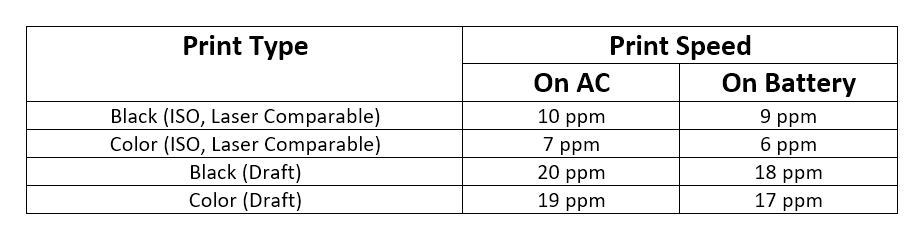
When it comes to quality and reliability, the HP OfficeJet 250 Mobile is unmatched. With premium design and quiet performance, you can minimize disruptions while getting high-quality prints time after time. Charge the printer from home, your car, or your office, thanks to its flexibility, and HP Fast Charge enables you to charge within 90 minutes while the printer is off.
This printer is perfect for anyone who needs to print documents on the go, whether they are business travelers or students who need to print assignments from a coffee shop. Its lightweight, portable design, extended battery life, and speedy printing rates make it a dependable tool to help you do your work quickly and effectively.
Pros
Portable, fast, and efficient
50-sheet input tray while being compact
On par with desktop inkjet printers
Automatic document feeder for up to 10-sheets
USB, WiFi, and WiFi direct connectivity options
Good battery life
Cons
Doesn’t come with a USB cable
Canon Pixma TS7450 Home Office Scanner

The Canon PIXMA TS7450 is a versatile printer that can improve your life in so many ways. Whether you’re working on a big project or just trying to print out some photos, this printer has got you covered. With its affordable price tag and easy-to-use design, you can be sure that it will be a reliable companion for both work and play.
The PIXMA TS7450’s automated document feeder (ADF) technology, which enables quick scanning and copying of many pages, is one of its distinguishing features. It is a useful tool for any home office or creative activity because you don’t have to worry about removing or reloading sheets.
Another great thing about this printer is that it’s incredibly versatile. You can print on all sorts of creative media, from iron-on transfers to restickable paper. This makes it perfect for artistic endeavors with children, or for anyone who likes to get a little creative with their printing.
The PIXMA TS7450 is a clever yet simple device in terms of capability. With wi-fi technology, you may connect immediately from your computer or smartphone and print from your camera. Furthermore incredibly user-friendly, the FINE cartridges guarantee that you always get printouts of the highest caliber.
If you’re looking for a printer that can handle big projects, the PIXMA TS7450 won’t disappoint. With automatic document feeder (ADF) technology, you can scan or copy up to 35 pages at a time. And with the wireless connectivity provided by the Canon PRINT app, AirPrint (iOS), and Mopria (Android), you can be sure that you’ll be able to print from anywhere in your home or office.
Pros
Only up to 9p cost per page
200 pages paper tray capacity
Quick and efficient printing
Quite affordable at under $100
Perfect for inkjet photo printing
cons
Some users faced paper jamming
The android app is not very intuitive
Epson WorkForce ST-C4100 Home Office Printer

The Epson WorkForce ST-C4100 Supertank Color MFP printer can help your small business thrive. This printer is a game-changer for small work teams that need to produce high-quality prints at a low cost. With its easy-to-fill, supersized ink tanks, you’ll be able to print up to 14,000 pages of black/11,200 color without having to worry about running out of ink.
With a 2-year limited warranty and a permanent printhead made to endure the life of the printer, the WorkForce ST-C4100 is built to be dependable. You can feel secure knowing that your sensitive information is secured because it also includes security features that help safeguard your data. Also, you can simply set up, monitor, print, scan, order supplies, and more from your handheld device using the Epson Smart Panel app.
This printer also offers impressive features that help you get more done in less time, such as fax, auto 2-sided printing, a 250-sheet paper tray, a large 2.4″ color touchscreen, Ethernet, and an auto document feeder (ADF). And with PrecisionCore Heat-Free Technology, delivers a fast first page out and low power consumption.
The Epson WorkForce ST-C4100 is perfect for small businesses or home offices that need to produce high-quality prints at a low cost. Its compact, space-saving design means it can easily fit into tight spaces, and its exclusive EcoFit bottles that are auto-start/stop and uniquely keyed for easy filling of each color make it easy to maintain. Plus, it’s ENERGY STAR qualified, RoHS compliant, and a recyclable product, so you can feel good about your purchase!
Pros
Can print from or scan to smartphones
Very low operating and maintenance costs
Epson solutions suite for better security
90-degree power cord to fit in tight spaces
Cons
Pretty high price
Text quality decreases at small sizes
HP Color LaserJet Enterprise MFP Mf480f Small Office Printer

As a replacement for spending time and money on cumbersome and slow printers, The HP Color LaserJet Enterprise MFP M480f game changer is the one of many options out there. This printer is ideal for busy professionals that need to print quickly and effortlessly due to its simple design and user-friendly interface.
The HP Color LaserJet M480f is loaded with features that make it stand out from the crowd. With HP FutureSmart firmware, you can easily update your printer to take advantage of the latest features and improve your investment for years to come. Centralize control of your printing environment with HP Web Jetadmin, which helps build business efficiency. You can even enable workflows across your fleet with a consistent user experience and tablet-like icons, making it easier than ever to manage all of your printing needs.
Sustainability is smart business, and the HP M480f is no exception. This printer comes with default duplex printing, which means you can save paper right out of the box. Additionally, HP Secure Print helps reduce wasted paper and toner by only printing jobs that are truly needed. The printer is also ENERGY STAR and Blue Angel certified, ensuring that you can save energy without sacrificing performance.
With enhanced productivity features, the HP LaserJet M480f empowers work teams to succeed. Hundreds of HP and third-party solutions are available, along with card reader support. Optional MFP apps can help optimize workflows, reduce steps and errors, and support mobile workers with customized business needs. And with PIN/Pull printing, you can ensure the security of confidential information and stay connected with an optional accessory for wireless, Bluetooth Low Energy, and NFC touch-to-print.
In summary, the HP Color LaserJet Enterprise MFP M480f is an excellent choice for anyone who wants to increase their output, save time and money, and make a positive impact on the environment. It’s perfect for businesses that need to print quickly and easily, and the printer’s sustainability features make it a smart choice for any business.
Pros
Relatively low footprint considering the print capability
Great print quality
Perfect laser printer for larger corporations
Prints 29-single sided pages per minute
Original HP toner cartridges
Cons
Very costly
A bit robust if you don’t need as much printing
Key Differences Between Home and Office All-in-One Printers – Which Should You Get?
Now, that you have read all these reviews, a question might pop into your head, what type of printer should you get? Should you buy a home printer or an office printer? Home printers are usually small and compact while office printers are typically faster and costlier. Some enterprise printers are behemoths!
So, when it comes to selecting a printer, you need to consider the environment where it will be used. Understanding the difference between home and office printers can help you make an informed decision. Here are some of the key differences:
Features for Each Environment
One of the main differences between office printers and home printers is the features they offer. Office printers come equipped with features like faxing, ethernet, automatic document feeders, hard drives, and duplex printing. Some office printers even offer stapling capabilities. In contrast, home printers are designed with photo-friendly features, such as photo-paper trays, memory card slots, and extra ink tanks.
Size and Speed
Another difference between home and office printers is their size and speed. Office printers are typically larger and have faster printing speeds. They are designed to handle higher printing volumes and heavier-duty applications. Home printers, on the other hand, are smaller and slower, and they are designed for lighter-duty applications.
Examples of Each
Most office printers use laser technology, which is more efficient and cost-effective than inkjet printers. They have higher print speeds and paper capacity. A great example of an office printer is the HP Color LaserJet Enterprise MFP M480f Printer. Home printers, on the other hand, use inkjet technology to produce high-quality photo prints. A great example of a home printer is the Epson EcoTank ET-3850 Multifunction Inkjet.
Below we have structured some questions for you to ask yourself to understand what type of printer you should get-
Print Quantity You need
If you need to print more than 1000 prints every month, then an office printer would be the way to go. If less, you can get away with a home printer.
Servicing
Printer manufacturers usually offer professional after-sales servicing for office printers. However, home printers do not usually have that luxury. So, if you want strong professional support after the purchase, go for an office printer.
Is Printing Crucial For your Home Office?
If the answer is yes, then you need an office printer. Although the price is costlier at first, it makes up with the low maintenance cost over time. However, if printing is not crucial for your home office, inkjet printers work pretty well too.
If you ask yourself these questions before buying a printer, you should be able to understand exactly which type you should get for yourself.
What To Look For In An All-in-One Printer – A Complete Buyer’s Guide!
After reading all this, you should understand whether to get a home or office printer. But, when you decide to get an all-in-one printer, there are some features that you need to keep an eye on to have the perfect printing experience for your needs!
Let’s discuss some of the features to have in your small home office printer.
Print Engine
There are two types of printing technology mainly. Inkjet or laser. Inkjet printers are usually cheaper than laser printers. Their replacement cartridges also cost less than laser printers. These are mainly suitable for home usage because of their compact size.
However, laser printers are just better and more consistent at printing. They can print bulk amounts at an efficient rate. So, choose which one you want.
Scanning
When purchasing an all-in-one printer, it’s essential to consider your scanning requirements. If your organization frequently scans multipage documents, choose a device that has an automatic document feeder, which saves time each month.
Models that scan documents at high resolutions (at least 600 x 1,200 DPI and 24 bits) are also important to ensure the quality of the scanned images. If you regularly scan odd-shaped documents or photographs, select a device model that has a flatbed scanner and automatic document feeders.
Print Resolution
Print quality is an important factor to consider when purchasing a multifunction machine. The higher the DPI, the better the print quality. Inexpensive inkjet printers produce 600 x 600 DPI black resolution, while other models can produce up to 1,200 x 1,200 DPI.
Entry-level laser printers produce 1,200 x 1,200 DPI black resolution, which outpaces inkjet machines. Color capabilities should also be considered, with inexpensive inkjet printers often starting at 4,800 x 1,200 DPI. Laser printers typically have color print resolutions of 1,200 x 600 DPI, which is usually acceptable for most corporate needs.
Functionality
When looking into and buying an all-in-one printer you need to know its capabilities. Think about the processes that are fundamental to your business, such as printing, scanning, copying, and faxing.
To cut costs and improve the quality of the features, it’s critical to select a device with only the needed functionality. Also, pick a model that supports photo printing, including various photo paper sizes and color printing resolutions, if your business needs high-quality photo printing.
Printing Speed and Duty Cycle
Print speeds are essential in almost every office. When selecting an all-in-one printer, consider the print speeds for black and color pages. Inkjet and laser printers typically have speeds of 20 to 30 pages per minute for black pages, but color printouts take longer to produce, especially on inkjet machines.
It’s also important to consider the printer’s duty cycle, which is the maximum number of pages the printer can produce per month. Choose a printer that can handle your organization’s workload to avoid frustrating and costly delays.
Conclusion
Given the plethora of options on the market, choosing the ideal small all-in-one printer for your home office might be challenging. You may, however, make a well-informed choice that will satisfy your printing and scanning demands if you do the proper study and understand your needs.
Consider variables like printing speed, print quality, paper handling, connectivity options, and features like automatic duplexing, mobile printing, and scanning resolution when looking for a tiny all-in-one printer for your home office.
Additionally, always check the printer’s compatibility with your computer’s operating system and its ability to handle different media types like envelopes and cardstock. It is also important to consider the printer’s cost of ownership, including the price of ink or toner and maintenance costs.
When you have chosen the ideal little all-in-one printer for your home office, take care of it by doing the routine maintenance procedures advised by the manufacturer. A little all-in-one printer can serve you well and increase your productivity as you work from home if you take good care of it and use it frequently.
FAQs
As you have read this far in the article, we hope to have helped you with your printer-finding journey! However, if you still have some questions about small all-in-one printers, read this section below-
Which type of printer is best for home office use?
The perfect type of printer depends on your usage. If you need to print tons of documents every day, then, office laser printers should be the way to go. However, if you need to print various types of documents but not so regularly, a compact inkjet or photo printer can be perfect for you.
Is laser or inkjet better?
Both types of printers have their pros and cons. Laser printers are costlier, but they can print much more efficiently and at a bulk rate. Also, laser printers have a much better print quality than inkjet.
On the other hand, an inkjet printer is usually smaller and costs much less than a laser printer. They also cost less to maintain. Inkjet printers can handle a variety of different materials to print on as well! So, depending on your printing needs, both can be suitable.
Are laser printers safe for home use?
Yes. Although some reports were published in 2008 saying that laser printers emit toner into the air that can be hazardous, laser printing technology has come a long way from that.
Today’s laser printers are very safe and work wonders for home or office usage.